Where to use Box Plots in Tableau
Box Plots
- We use Box plots to analyze how data is spread across the data set.
- Every set can be divided into 3 quartiles. Q1 =0-25%(Lower Quartile), Q2 = 25-50% (Median), Q3=50-75%(Upper Quartile)
- In this example, Pull Sub- Category onto Columns and Sum(Profit) onto rows. Database used is Sample Superstore and Tableau 10.3.
- Change the marks type from line to
Circle. we can see the profit of each sub-Category.

- Now pull the State onto details, we can see the distribution of Profit different states.
- We can format by increasing the transparency of the circle and the borders for the circle to better dentify the data. Sort the data, such that it shows highest to least.
- Right click on the Profit Axis, Add Reference Line, Select Box Plots.
- Give the Plot Options as ‘Data Within 1.5 times the IQR’. The data will spread as in the below pic. Format the necessary, Select Hide Underlying Marks (expect Outliers), Style, Fill, Modern, Borders, Whiskers as in below pic.
- Note: IQR is the Inter Quartile Range (Q3-Q1) (75%-25%=50%)
- Now, Give the Plot Options as ‘Maximum extent of data’. We can see the Whiskers covering even the Upper and Lower Quartiles and hiding the underlying Marks.
- Box Plots helps us to analyze the data in different ways. We can find which Sub-Category made the least Profits(Binders), which Sub-Category made the Highest Profits(Machines). Which Sub-Category is having overall lowest profits (Tables), as it has negative values even in Median whereas the others gradually increased even initially when they are in negative values in Lower Quartile. Please see the below pic.



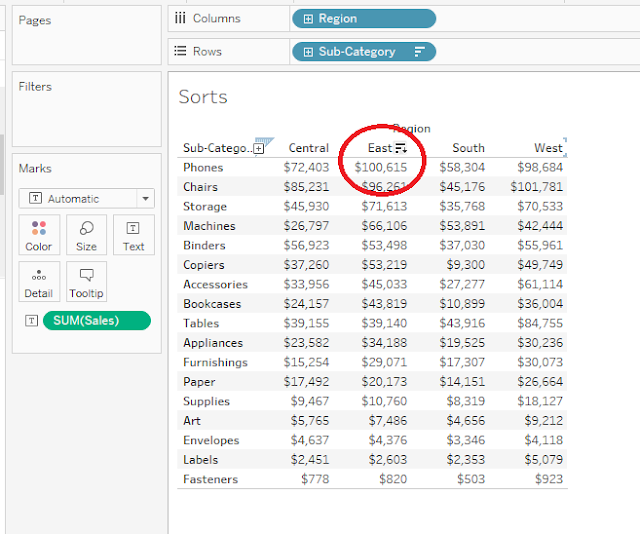

Comments
Post a Comment