DONUT CHART in Tableau
DONUT CHART
- · The first question we get is Why use a Donut Chart, while you can simply use a pie chart. Well, Pie Chart only works for one measure value. When you want to represent two measure values in a single view, its better we use a donut Chart.
- · In this example, the donut Chart helps us to find the ‘profit ratio’ made by each ‘category’ in different ‘Regions’. The database used is Sample SuperStore.
- · Lets use a simple trick to create Donut Chart, create a calculated field, name it ‘Donut’ and give 0(zero).
- · Pull this formula Donut (Sum(Donut)) on to the Columns twice.
- · Now you have two Marks cards, with Sum(Donut) and Sum(Donut)2.
- · Adjust the sheet to ‘Fit Height’.
- · In the columns, right click on second Sum(Donut), select Dual axis.
- · In the second Marks card, Adjust the color to white and increase the size.
- · In the first Marks card, Pull Category onto color, you will observe the three colors are equally divided. Now pull Profit Ratio onto angle, this gives the profit ratio of each category. Then Pull Category and profit Ratio onto labels.
- In the second Marks Card, pull Sales onto label and format it such that it comes to center of the circle.
- Now Pull Region onto columns. You can see the profit ratio made by each category in different Region.
- Format the chart by hiding the headers, sorting the Region and making changes to tooltips, labels, legends, title, fonts.



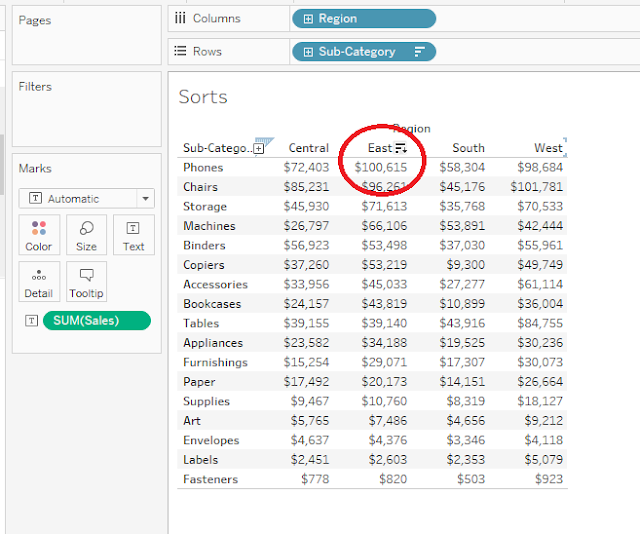

Comments
Post a Comment